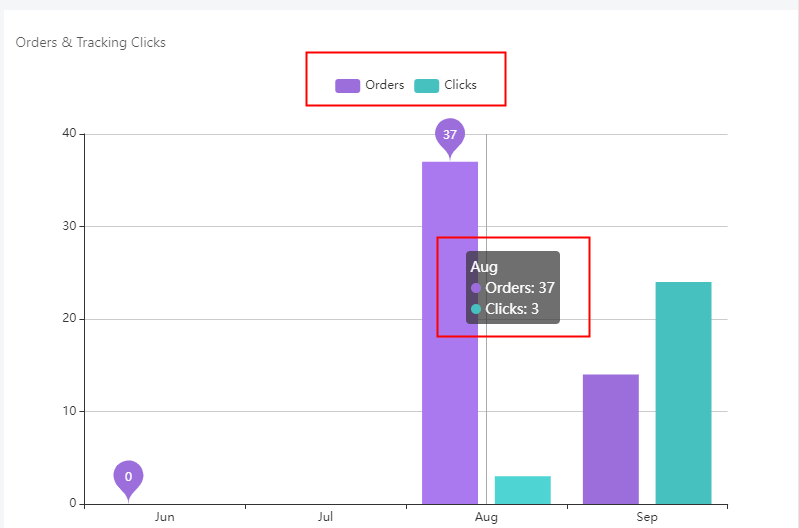Dashboard There are 2 main parts in Dashboard. ### Part 1. Entrance of exceptional shipments Users can see exceptional shipments at first glance, which is convenient to check. 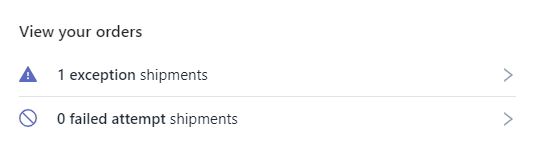 ### Part 2. Graphic analysis The following parts are included in this section. #### 1. Current Quota Check the rest of your quota, and if you need more, you can go to tab **Account** and recharge for more. #### 2. Tracking Number Status The pie chart presents the brief parcel performance of the last 30 days based on different tracking status. If you want to check the details, you can click **View Performance**. 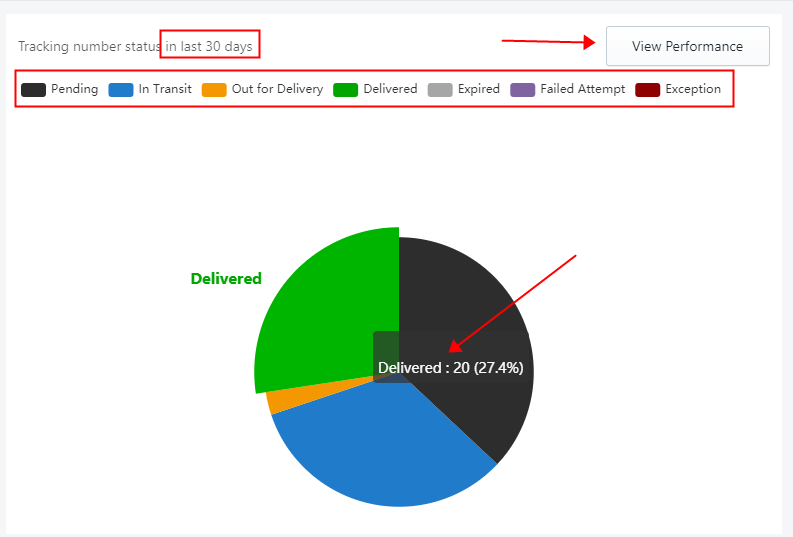 **About Pie Chart** - Each color represents one tracking status. - Move the mouse pointer to the different places of the pie chart, the amount and percentage will be shown at once. - If you only want to check the performance of assigned tracking status, you can click the status on the upper left of the chart to deactivate the status. **Example:** If you do not want to count **Delivered**, you can click it, then it’ll turn grey. 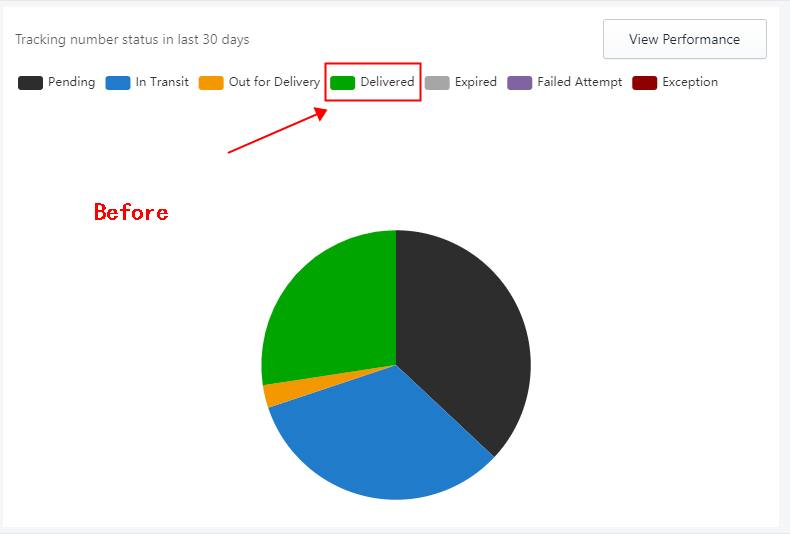 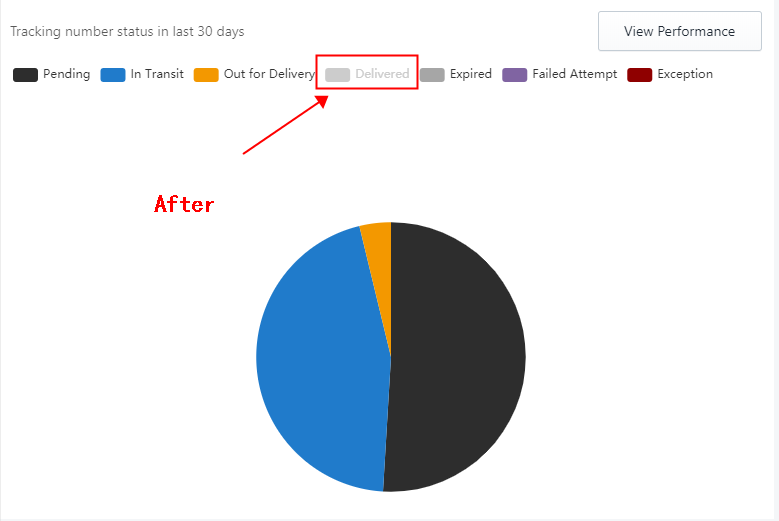 #### 3. Orders & Tracking Clicks Orders: The monthly amount of your order. Clicks: The monthly amount of your tracking page clicks. Move the mouse pointer to the bar chart, the amount will be shown at once.